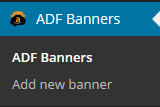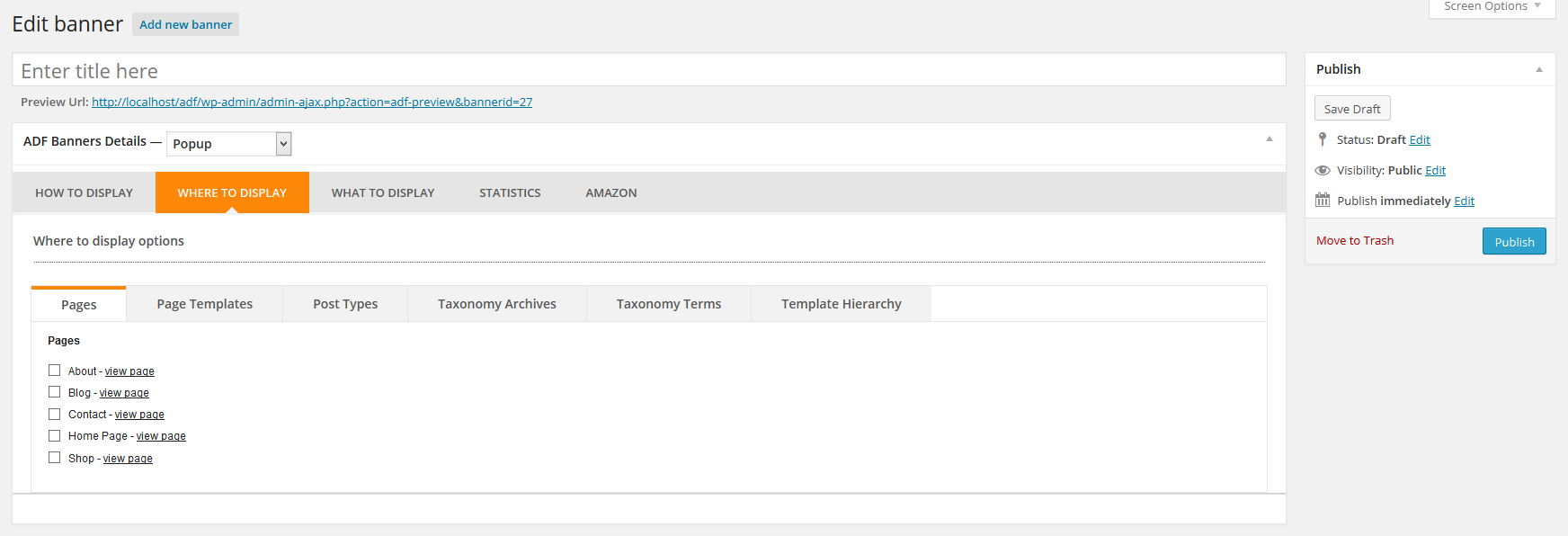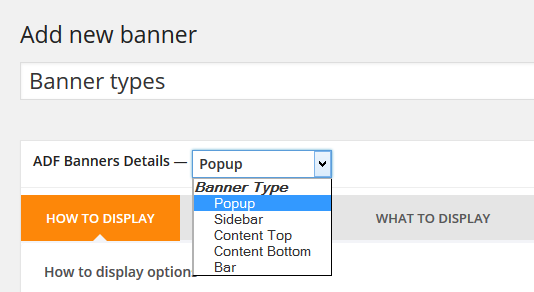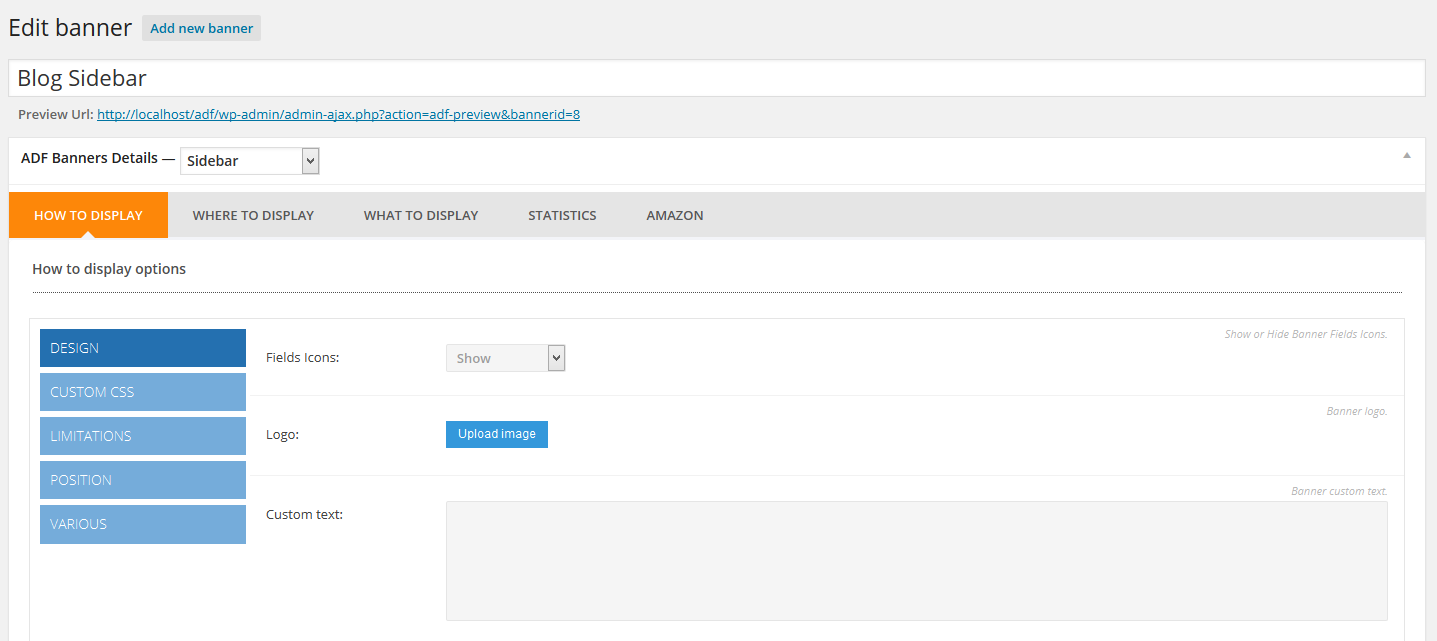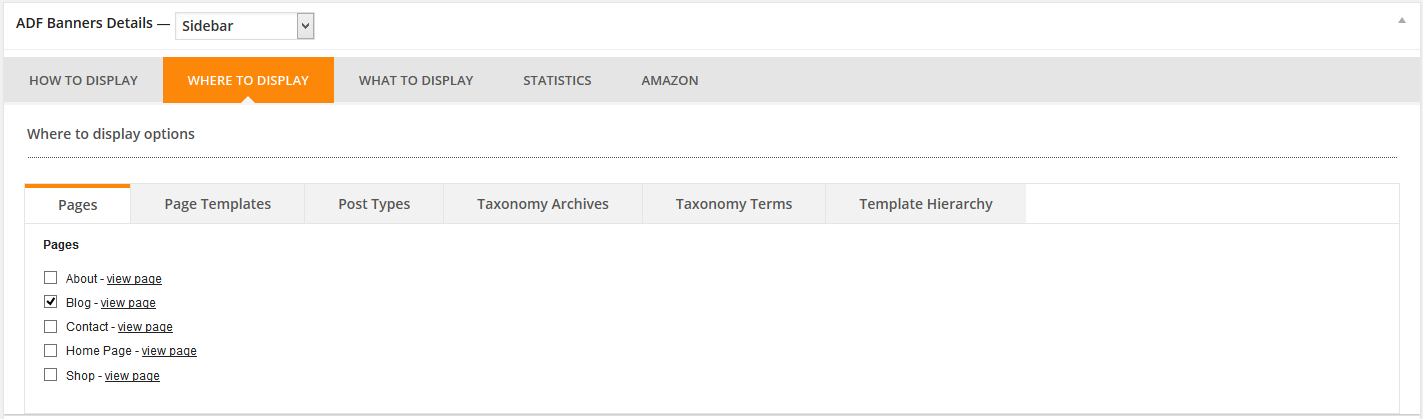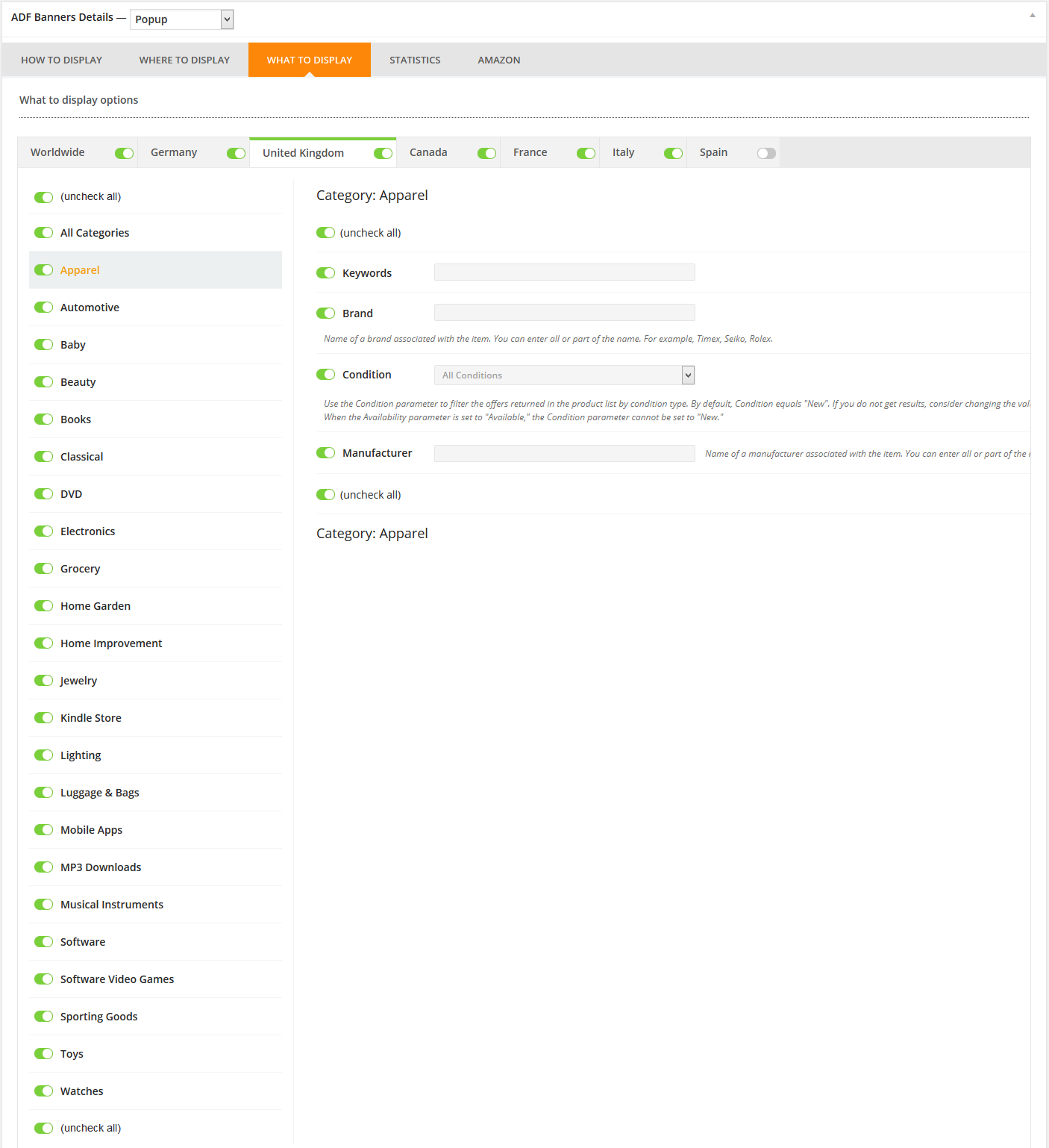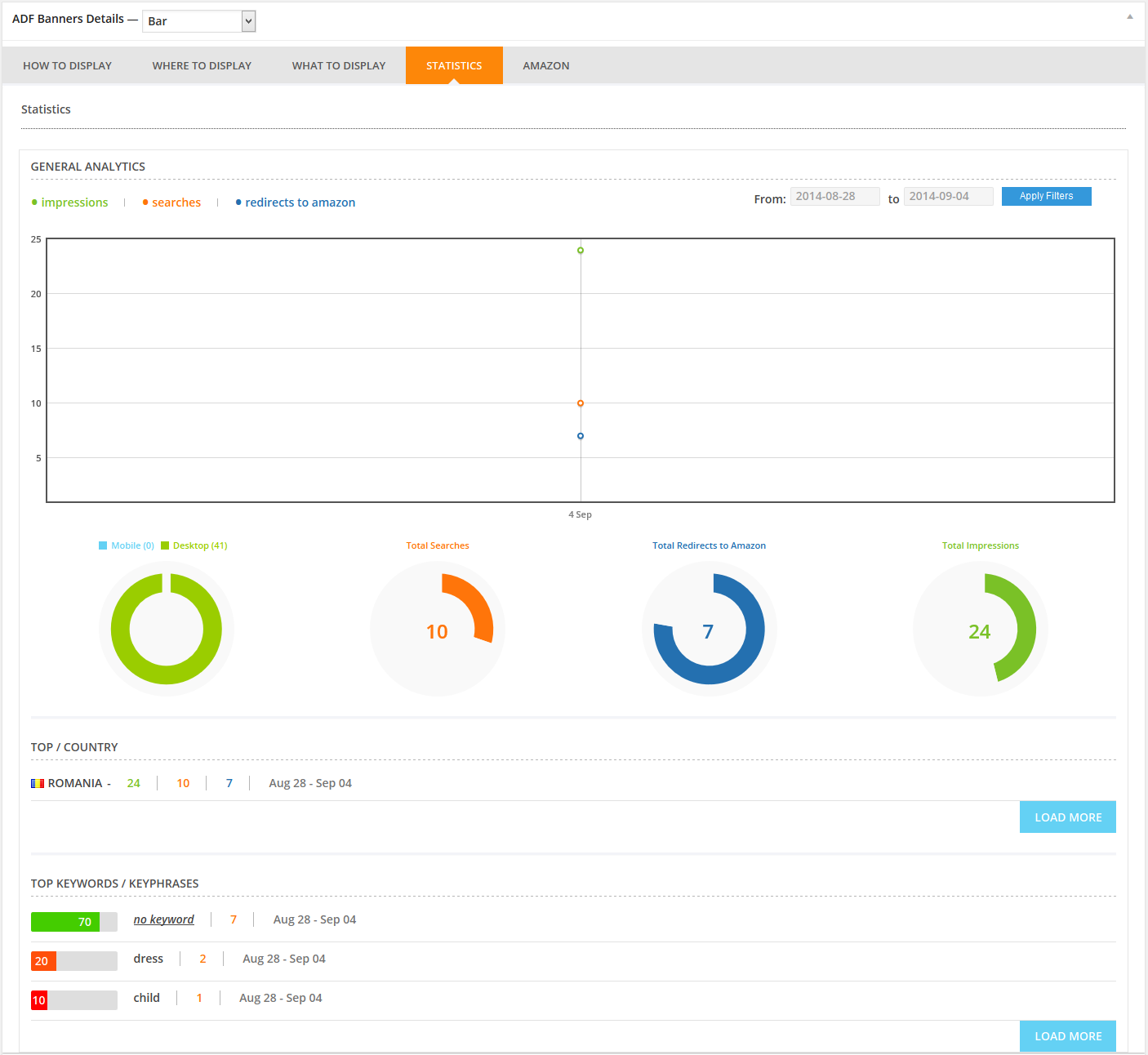This website uses cookies so that we can provide you with the best user experience possible. Cookie information is stored in your browser and performs functions such as recognising you when you return to our website and helping our team to understand which sections of the website you find most interesting and useful.
Banner Setup
How to create & Config ADF Banners
Go to ADF Banners / Add new banner.
To setup your banner you will have to first enter a title for your banner.
Then select where you want your banner to be displayed and press the Publish button.
At this moment your new banner should appear on your website.
There are 5 types of banners available to be displayed on the frontend:
1. Pop’up box
2. Sliding Sidebar
3. Search Bar (top / bottom)
4. To be displayed into the website content – at the Top of the post / page
5. To be displayed into the website content – at the Bottom of the post / page
1. First you must setup the Banner Type.
2. Next, you must go to the Amazon Tab and fill out the keys & affiliate id’s.
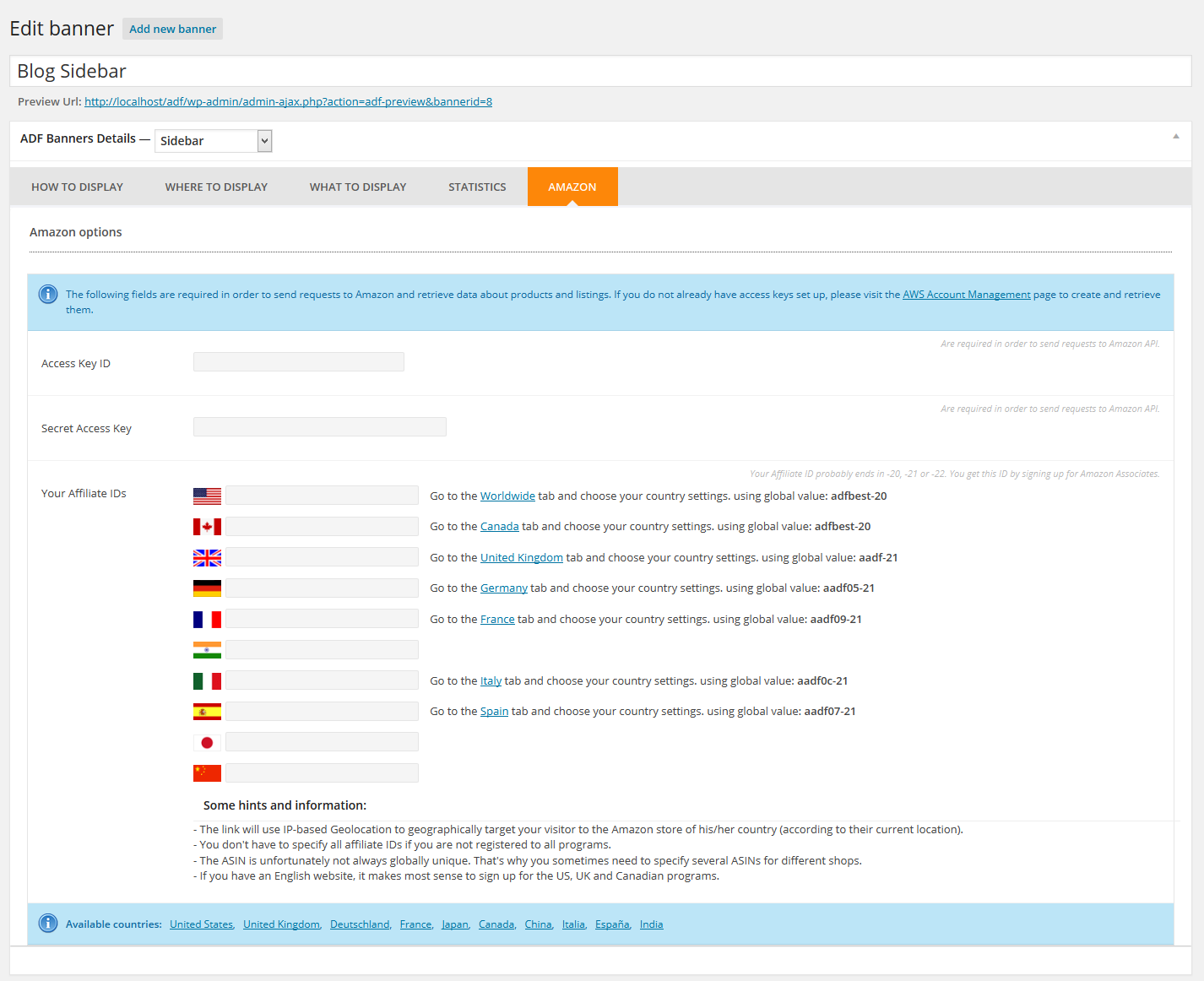
3. On How to Display tab, you will have lots of settings for each type of banner.
Design
● – Choose if you wish to show icons or not
● – Upload your own logo
● – Write your own custom text
Custom CSS – write your own CSS
Limitations:
● – Choose to enable the banner for : All / For IP list / Only me or Disable it
● – Enable the banner for URL
● – Make campaign for banner – Select Start Date / Time & End Date / Time
● – Setup max limit for impressions
● – See how many impressions the banner has
● – Select on what countries to be displayed on
● – Setup Priority (1 is the highest)
● – Show the banner only to registered users
● – Show the banner only to unregistered users
● – Enable “don’t show me this banner again”
● – Choose to display the banners only on mobile, desktop or both Position
● – Setup the banner size type
● – Setup the banner size width
Various
● – Search products opened – choose if you already wish to display a certain search offer to your customers when the banner is displayed.
● – Products search type : Internal (in site – returns search results inline), External (returns search results on Amazon)
4. On Where to Display you must setup on what page / page type / custom taxonomy to display the banner on.
5. What to display
Here you have all the amazon locations available, and you can choose to display them or not in a certain banner, and allow your users only to browse trough some of amazon’s categories, and filter products only by some of the fields.
6. Statistics
Here you have some banner statistics.
1. A graph with impressions, searches and redirects to amazon so you can monitorize your banner.
2. Some chart pies to see your traffic from Mobile / desktop, Total searches made on the banner, Total redirects to Amazon and Total Impressions
3. See top search per countries
4. See top keywords / keyphrases
There’s also a preview option for each banner.