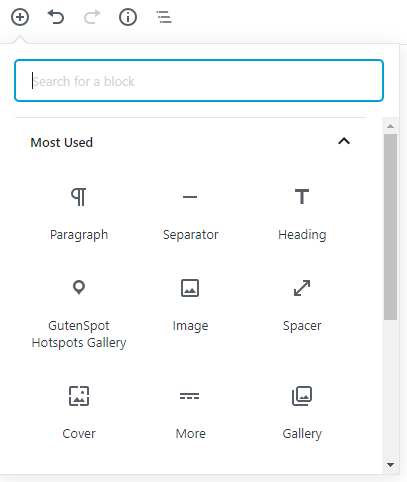This website uses cookies so that we can provide you with the best user experience possible. Cookie information is stored in your browser and performs functions such as recognising you when you return to our website and helping our team to understand which sections of the website you find most interesting and useful.
How to install
Installing the plugin is very easy, you’ll see.
There are two ways to install a WordPress Plugin:
-
Directly upload the zipped plugin file via the WordPress admin
-
By uploading the unzipped plugin folder containing all the plugin files directly on your server using an FTP client.
Option 1 – Using WordPress Installer (recommended)
Log in to your WP Admin Panel and open the Plugins panel
Click ‘Add new’ and follow the instructions
When asked to select a file, choose the gutenberg-hotspots.zip file
After uploading the Plugin to your server, Click ‘Activate’
Option 2 – Installation via FTP Client Software
Extract the .ZIP archive from Codecanyon to a local folder on your PC. It should contain a subfolder named gutenberg-hotspots.zip
Upload unzipped ‘gutenberg-hotspots’ folder from Plugins folder to the ‘/wp-content/Plugins/’ directory using your favorite FTP client software
Make sure you have setup Transfer Mode – Binary, because files can be broken upon transfer with ASCII mode
Login to your WordPress admin dashboard, go to Plugins
Click ‘Activate’