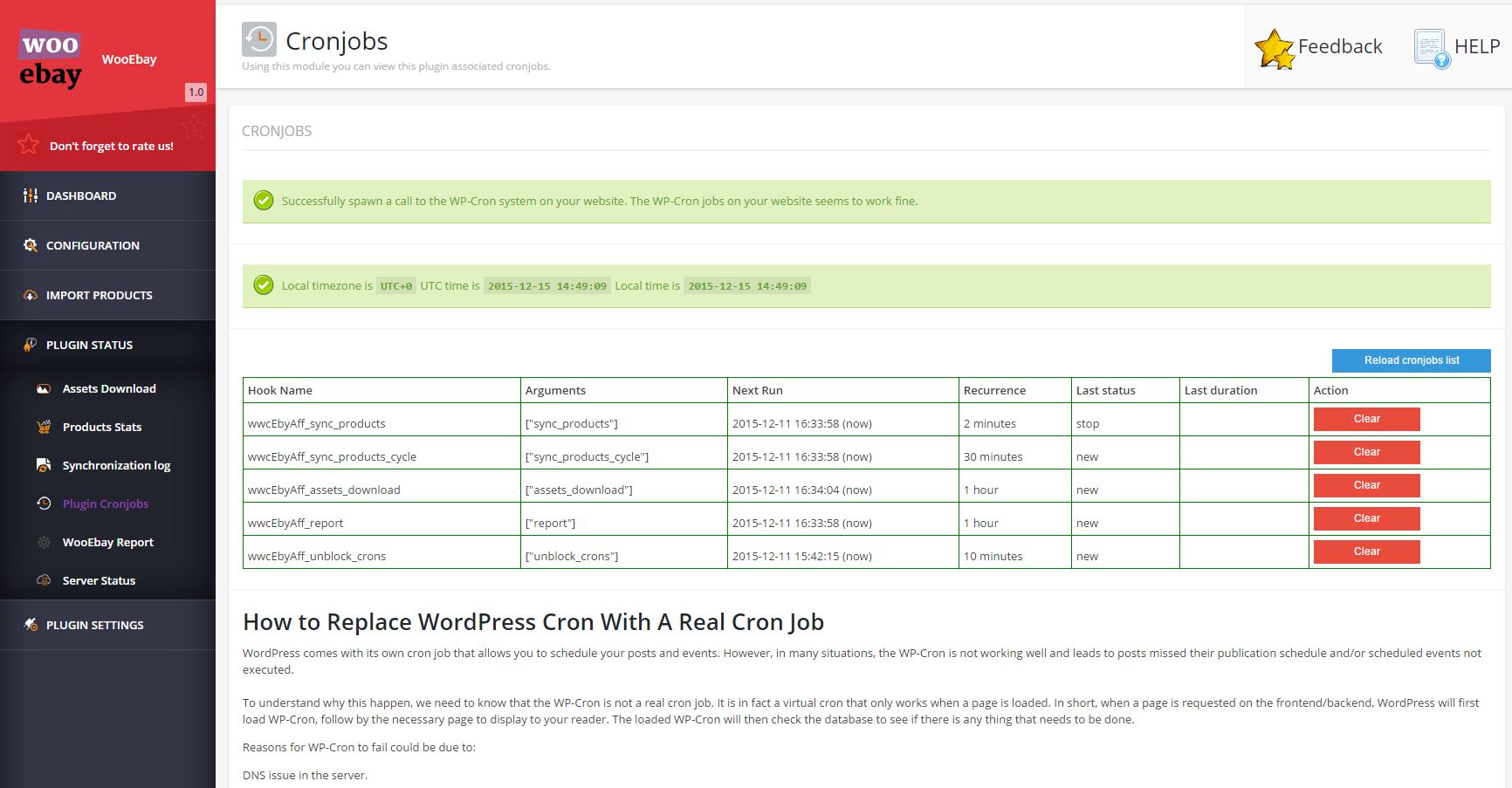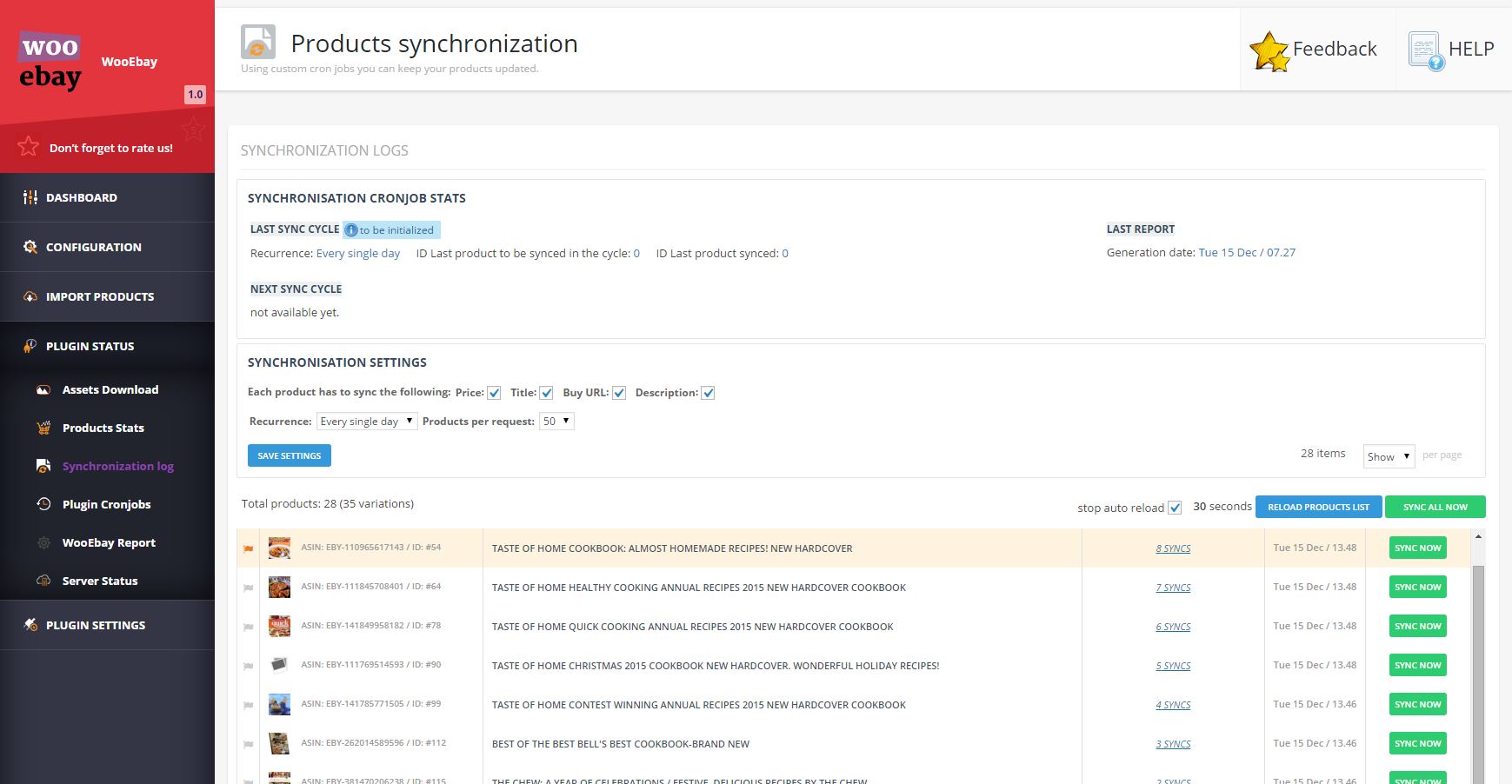This website uses cookies so that we can provide you with the best user experience possible. Cookie information is stored in your browser and performs functions such as recognising you when you return to our website and helping our team to understand which sections of the website you find most interesting and useful.
Synchronisation Log
STEPS – quick install
Step 1. Go to the Plugin Cronjobs Module. Make sure you activate the Cron Jobs. For Products synchronization, you have to “Activate” (click the corresponding button) the wwcEbyAff_sync_products, wwcEbyAff_sync_products_cycle hook names.
Step 2. Go to Synchronisation Logs. Here make sure you selected what you want to sync (Price, Title, Buy URL, Description, SKU, Sales Rank), the recurrence and number of products.
Here you can check what products were synced, how many times, what’s the next products in line to be synced, the possibility to sync each product and it’s variations, or simply sync all products now.
DESCRIPTION
Using this module you can keep track if the product were synced, and when.
We’ve improved the synchronisation module drastically, on coding level and visually as well.
Now, it’s no more mandatory to have a cpanel cron in order to keep products updated, simply Activate the Plugin Cronjobs, select what you wish to sync (title, prices & so on) and that’s it. Products will get synced automatically without any effort from your side.
The Synchronisation Log Module you’ll find a list with all products that were synced, when was the last time, when did they synced last, what’s the next product to be synced, an option to sync each product at a time (VARIATIONS ALSO!) or simply click on the Sync All Now button and you’ll have all your products synched in no time!
STEPS – Detailed
Step 1. Go to the Plugin Cronjobs Module. Make sure you activate the Cron Jobs.
What’s the logic behind this?
wwcEbyAff_sync_products & wwcEbyAff_sync_products_cycle (cronjob hooks) are interlinked, both of them as a pair manage the products synchronization process, as explained bellow:
– A. wwcEbyAff_sync_products_cycle has a 30 min recurrence and try to make a full cycle of products synchronization (all amazon products available in the database at the moment when the script start)
– B. wwcEbyAff_sync_products has a 2 min recurrence and try to synchronize a small bulk of products ( default is 10 products, maximum is 50 products but it can be determined by the “Products per request” setting from the “Synchronization log” module – wp-admin/admin.php?page=wwcEbyAff_synclog )
– C. the products synchronization process algorithm is:
- wwcEbyAff_sync_products_cycle (see A.) try to begin/initialize a new products sync cycle (if there are any products which need to be synced in the interval determined by the “Recurrence” setting from the “Synchronization log” module – wp-admin/admin.php?page=wwcEbyAff_synclog )
- wwcEbyAff_sync_products (see B.) first verify if a new products sync cycle is initialized and if so, then it begins to sync products (as explained at point B.). When it will find no more products to sync, then the products sync cycle process will be closed (till a new recurrence point is again satisfied – see A.)
Step 2. Go to Synchronisation Logs. Here make sure you selected what you want to sync (Price, Title, Buy URL, Description, SKU, Sales Rank), the recurrence and number of products.
Here you can check what products were synced, how many times, what’s the next products in line to be synced, the possibility to sync each product and it’s variations, or simply sync all products now.