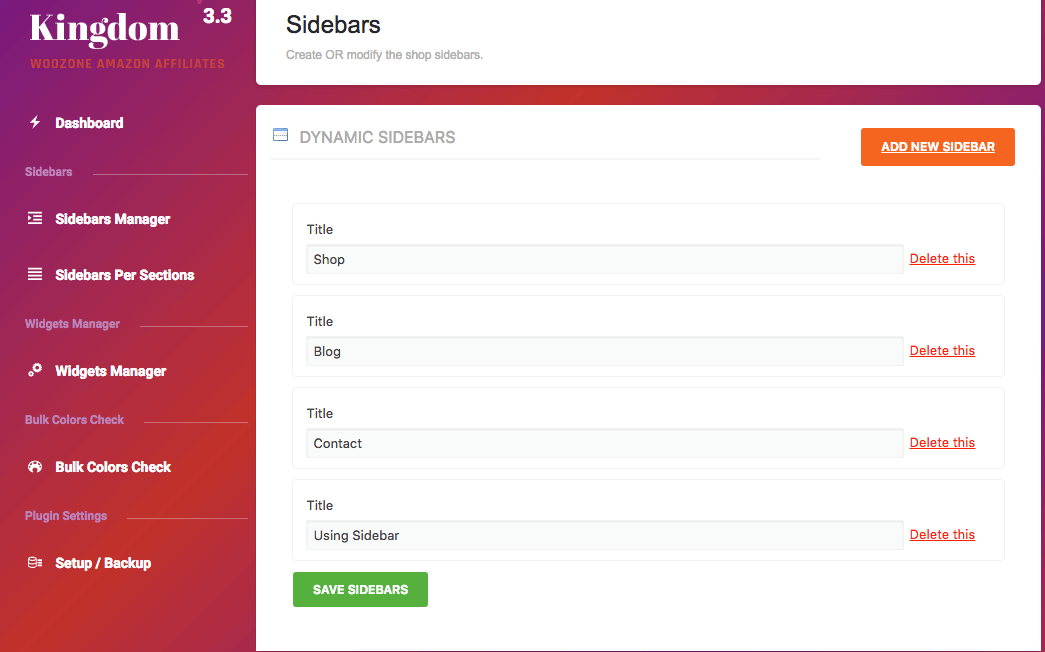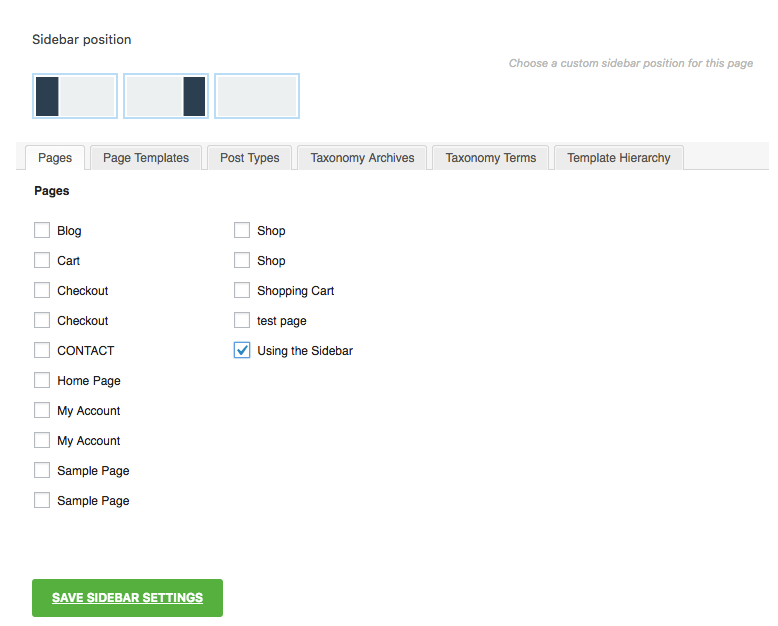This website uses cookies so that we can provide you with the best user experience possible. Cookie information is stored in your browser and performs functions such as recognising you when you return to our website and helping our team to understand which sections of the website you find most interesting and useful.
How to use the Kindom Sidebars
Hello customers,
Many people don’t know how to use the sidebars managers and sidebars per sectionfeature that is included in our theme. So after reading this article, you’re ready to use this feature.
This exclusive feature will allow you to create infinite sidebars and you`ll see them at Dashboard > Appearance > Widgets – like here: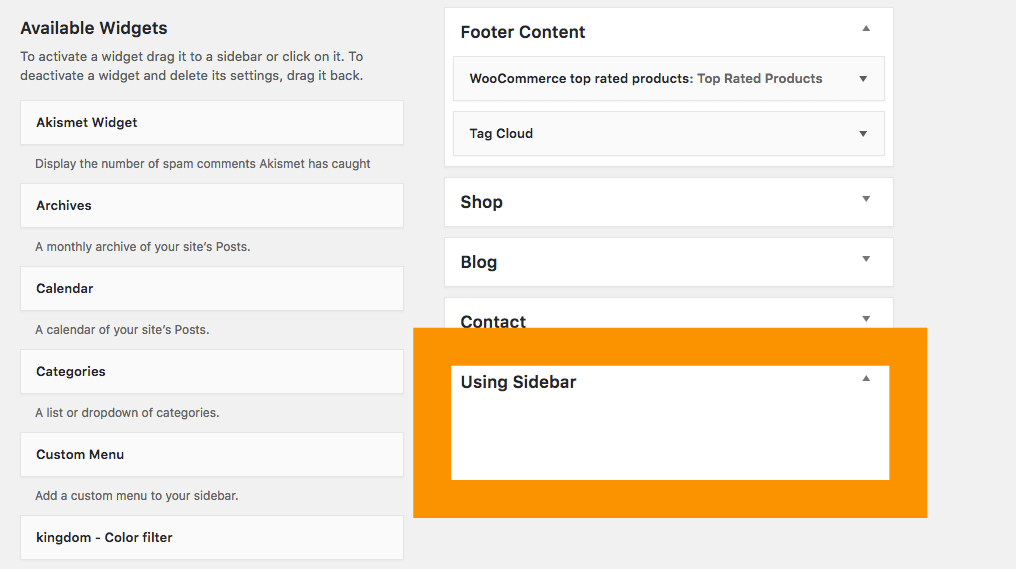 You can see that I created the “Using Sidebar”
You can see that I created the “Using Sidebar”
To accomplish this, just follow these steps:
1. Go to Dashboard > Appearance > Kindom Theme Options > Sidebar managers 2. Click on the orange button at the top and right. 3. Now, choose your title like here:
4. After it, just click on the green button and you`ll see your new sidebar like the first image.
If you followed the before steps, you can drag and drop any widget that you want.
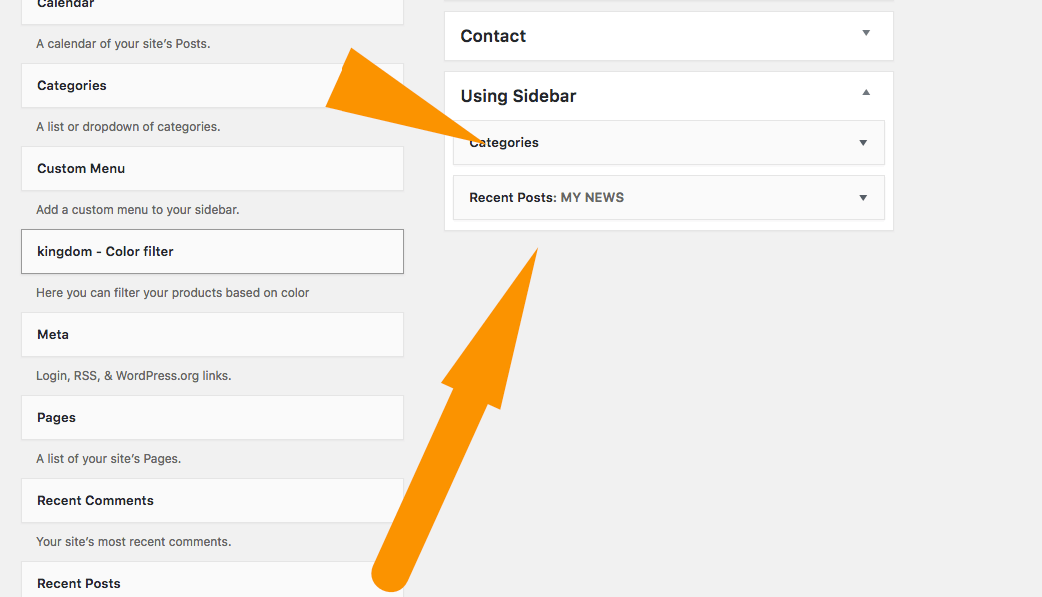
Now, with this feature, we`ll learn how to show the custom sidebar in any page that you want. So, let`s go and follow these steps:
1. You need to create a new page or use an existing page, just have a page. 2. Now, go to the Dashboard > Kindom Theme Options > Sidebars per section 3. Select the sidebar that you`ve created (in my case, it`s “Using Sidebar”). 4. You`ll see that you can choose the sidebar position and the page that you want to show it.
That`s it! Congratulations, you`ve learned how to manage our sidebar feature!
Kindly, AA-TEAM