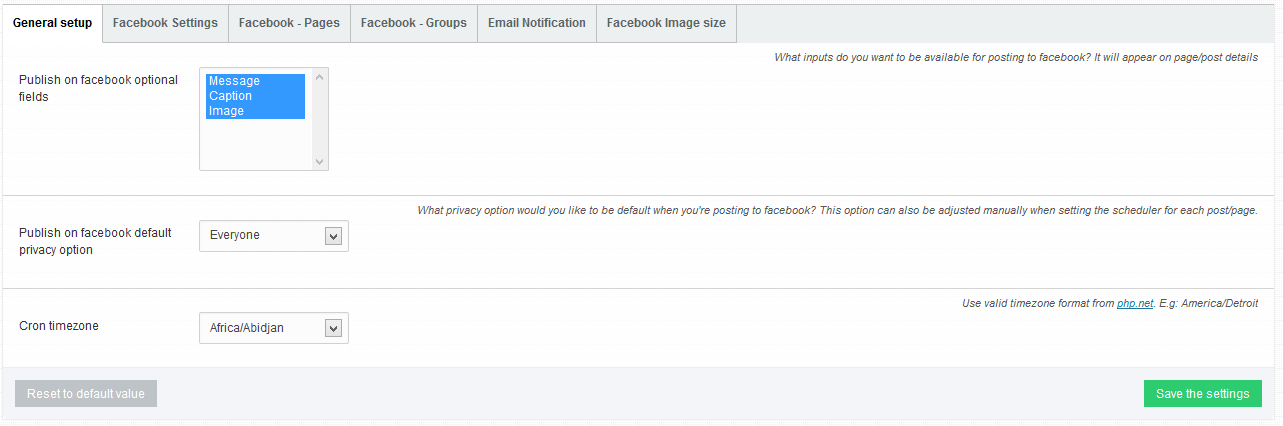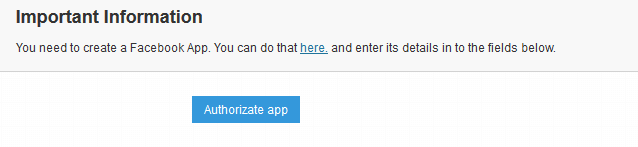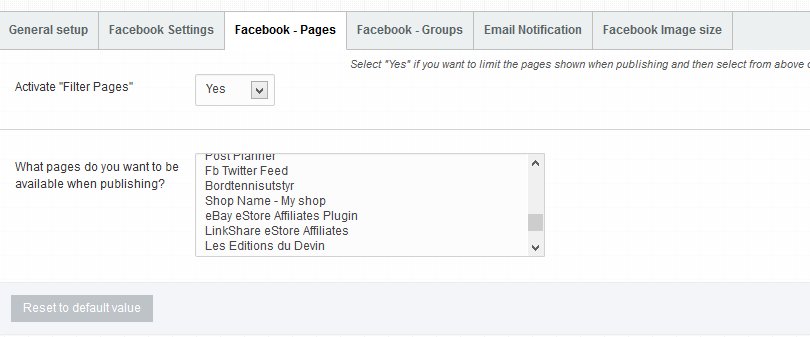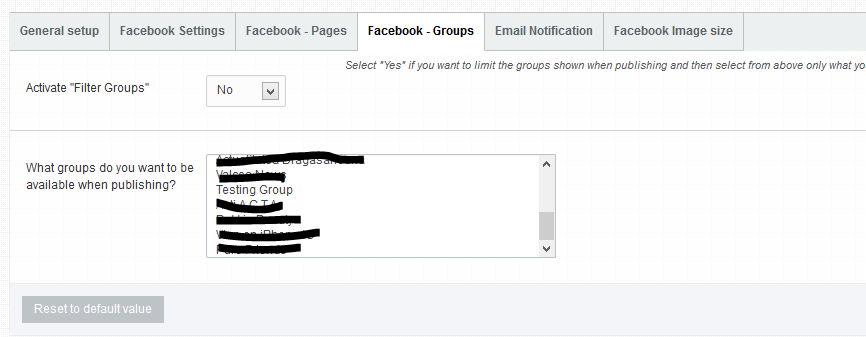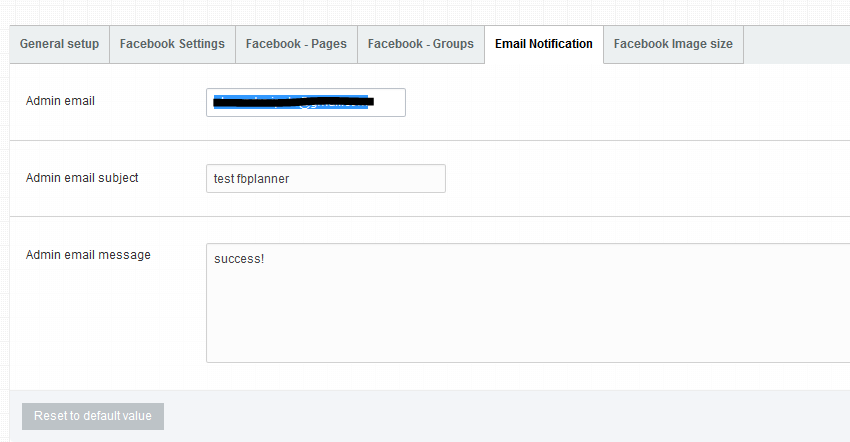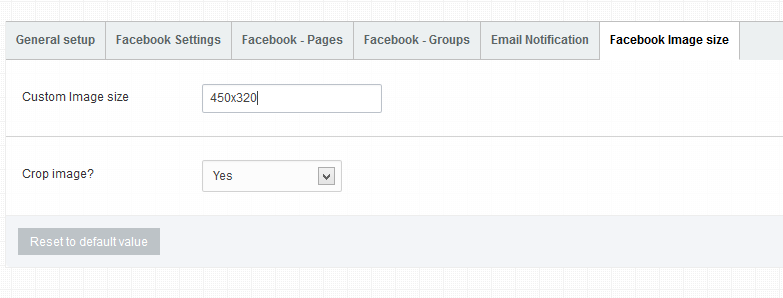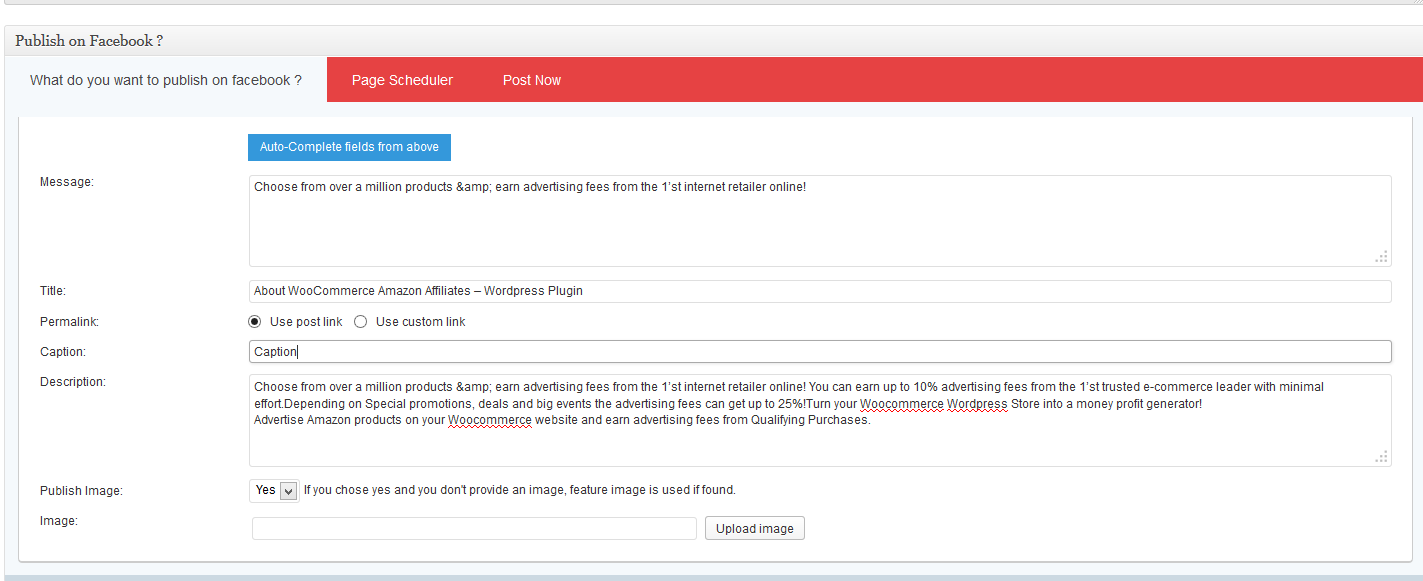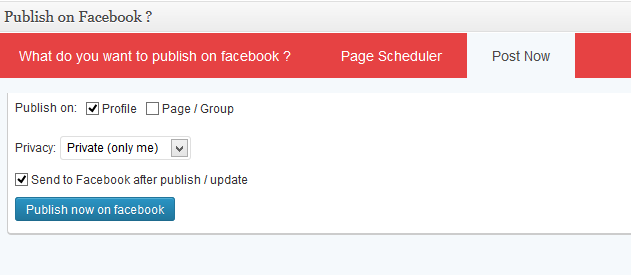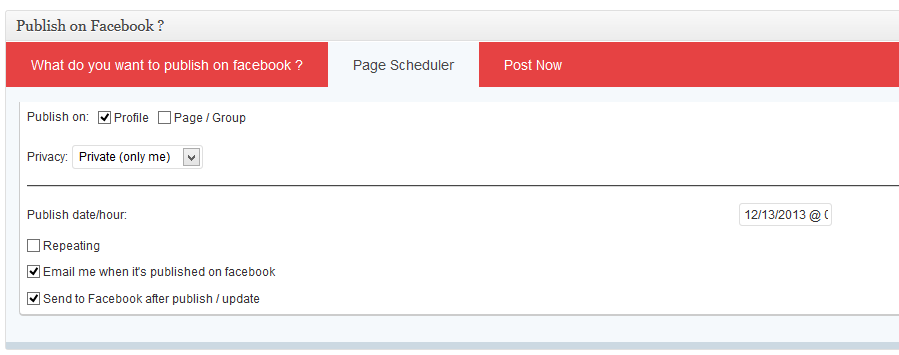This website uses cookies so that we can provide you with the best user experience possible. Cookie information is stored in your browser and performs functions such as recognising you when you return to our website and helping our team to understand which sections of the website you find most interesting and useful.
Facebook Planner
Facebook Planner Settings
General Setup
- Publish on facebook optional fields – What inputs do you want to be available for posting to facebook? It will appear on page/post details
- Publish on facebook default privacy option – What privacy option would you like to be default when you’re posting to facebook? This option can also be adjusted manually when setting the scheduler for each post/page.
- Cron timezone
Facebook Settings
- Facebook App ID
- Facebook App Secret
- Facebook Language
After you fill out the facebook fields, save them, and click on Authorize APP
Facebook Pages
- Activate “Filter Pages” – Select “Yes” if you want to limit the pages shown when publishing and then select from above only what you wish to be shown. This is usefull if you have a lot of pages and/or you have a master facebook account and you wish to limit specific users to see other pages.
- What pages do you want to be available when publishing?
Facebook Groups
- Activate “Filter Groups” – Select “Yes” if you want to limit the groups shown when publishing and then select from above only what you wish to be shown. This is usefull if you have a lot of groups and/or you have a master facebook account and you wish to limit specific users to see other groups.
- What groups do you want to be available when publishing?
E-mail Notification
- Admin email
- Admin email subject
- Admin email message
Facebook Image Size
- Custom Image size – WIDTH x HEIGHT (Without measuring units. Example: 450×320)
- Crop image? Yes / No
Facebook Planner
Facebook App Settings :
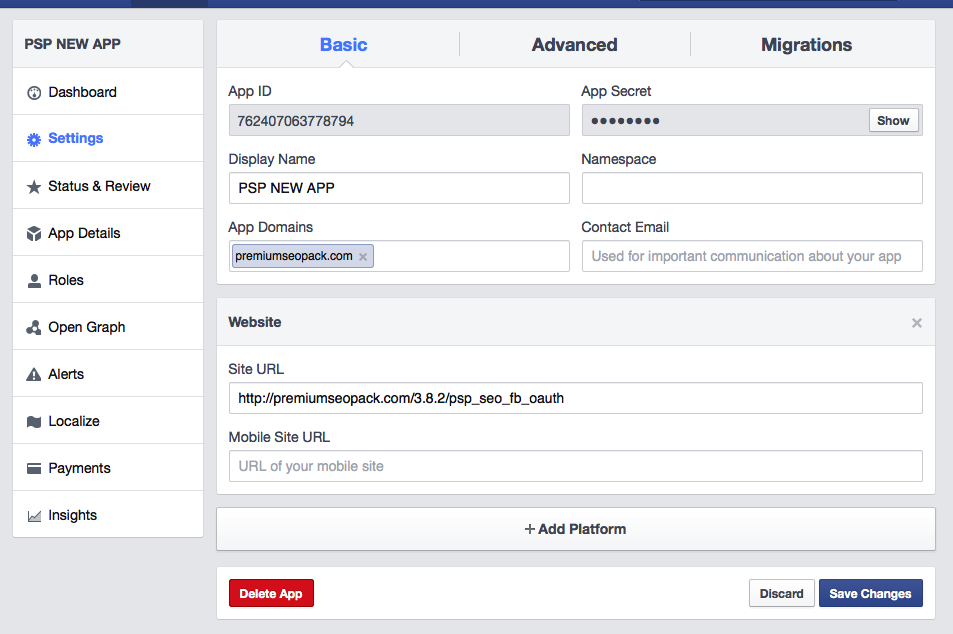
Important: In order to use the Facebook planner you will need an SSL certificate for your website and your Facebook app needs to be activated before authorizing your website.