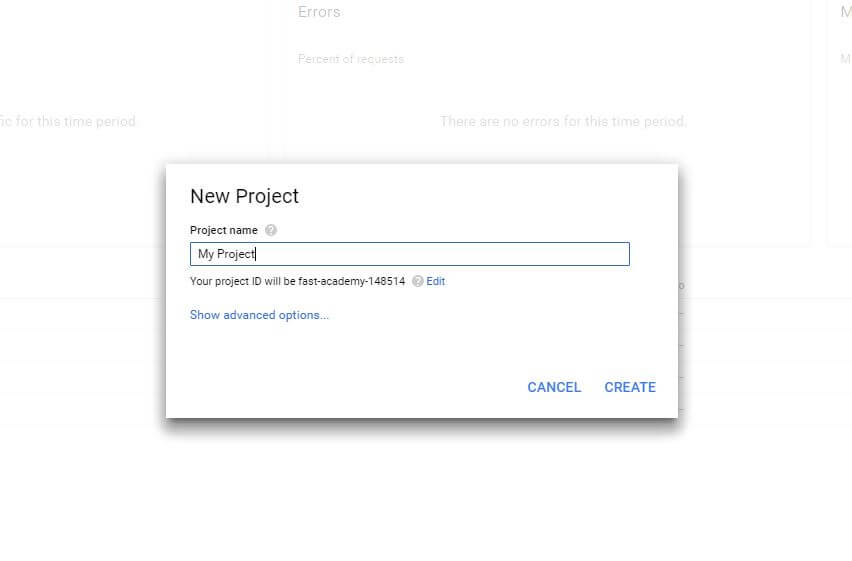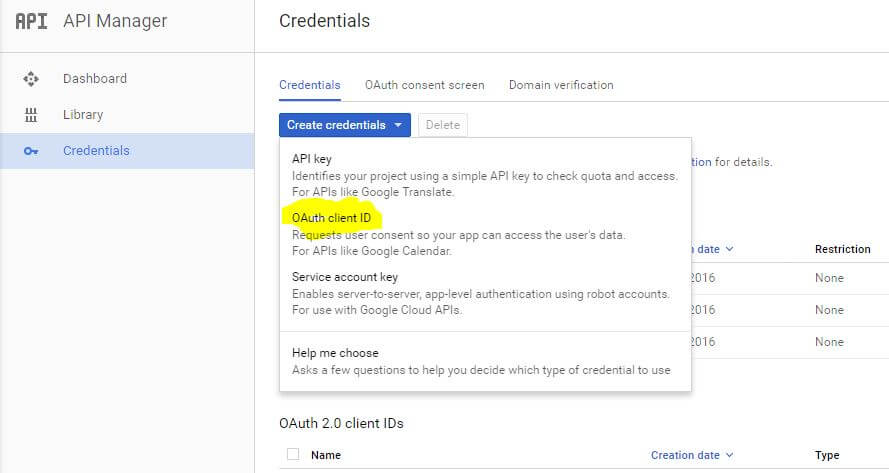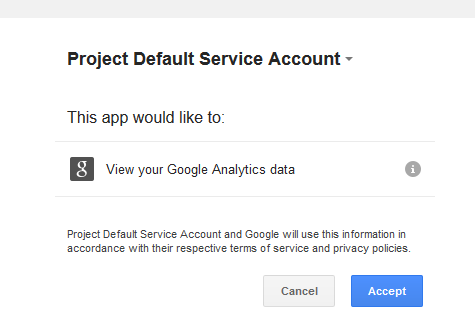This website uses cookies so that we can provide you with the best user experience possible. Cookie information is stored in your browser and performs functions such as recognising you when you return to our website and helping our team to understand which sections of the website you find most interesting and useful.
Google Analytics
Video – Google Analytics module – V2.3
Video – How to set up the Google Analytics module
In order to use the Google Analytics module, first you need to fill out some settings.
-
- Create a Project in the Google APIs Console: https://console.developers.google.com
- Enable the Analytics API from the Library
- After Enabling the API go to -> Credentials -> Create Credentials Button -> Create OAuth Client ID
- On Application type, choose Other
- Copy / paste your keys in the google analytics module
After creating a project you must fill out the following options:
- Your client id: From the APIs console.
- Your client secret: From the APIs console.
- Profile ID: Select your website profile from list. If list is empty please authorize first the app.
- Add Google Analytics javascript code on all pages.
- Google Analytics ID: Your Google Analytics ID to be used in tracking script
- Google Webmaster Tools
How to make a new project
1.Go to https://console.developers.google.com and Create New Project.
2. Under library enable the analytics API
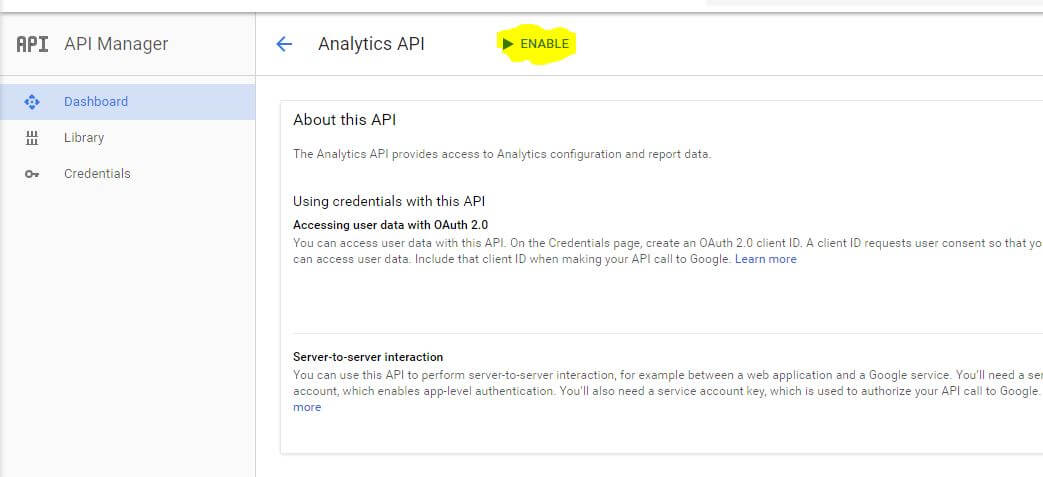
3. Under Credentials -> Create credentials Button -> Oauth Clint ID
The Application Type must be Other
4. After you created the new client ID, you will have the Your client id and Client Secret.
5. Make sure you save the Settings. After that Click on Authorize APP.
A pop’up box will open, where you must allow access to the analytics account.
After you accept it, select your profile ID.
6. SAVE THE SETTINGS