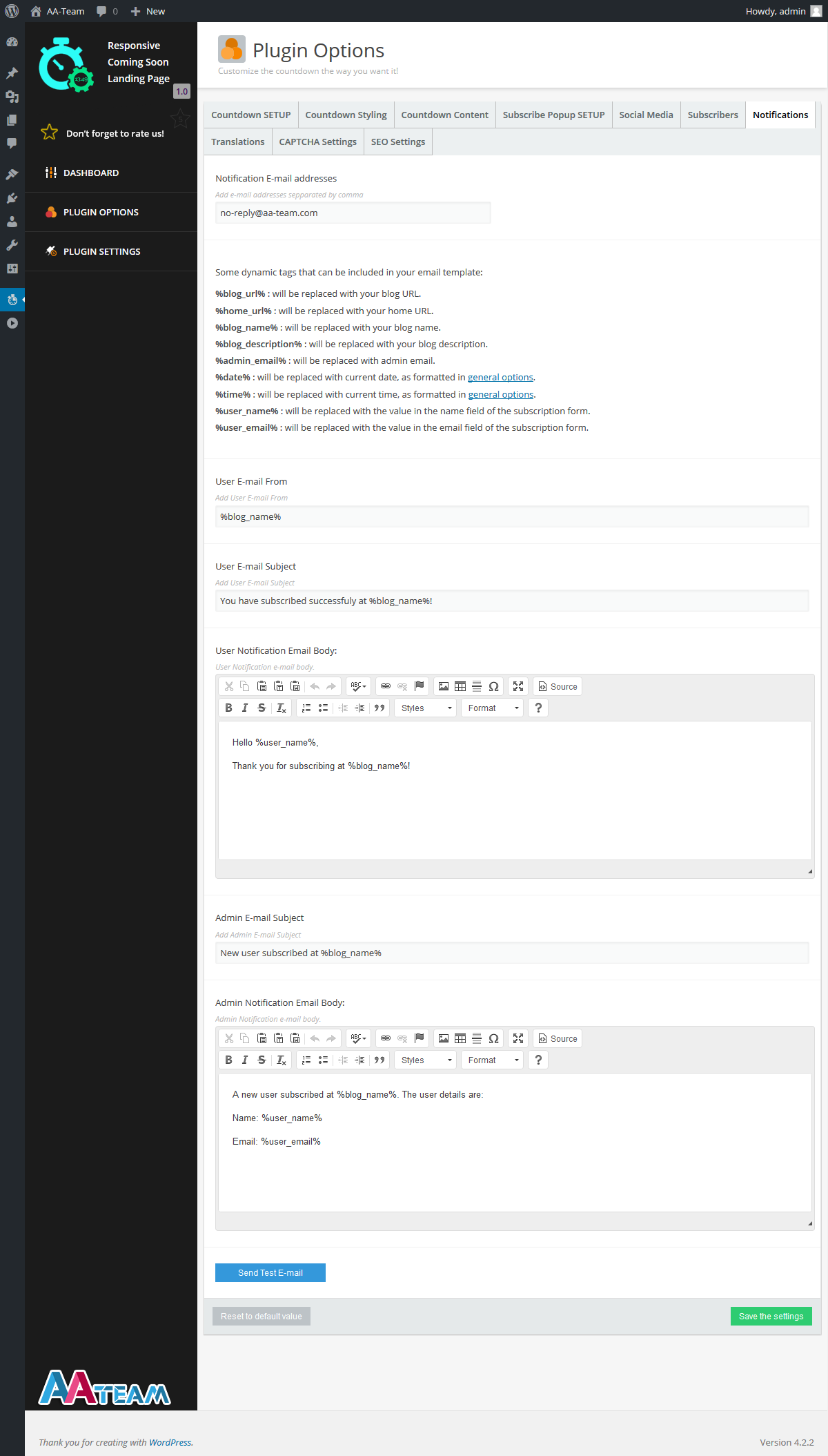This website uses cookies so that we can provide you with the best user experience possible. Cookie information is stored in your browser and performs functions such as recognising you when you return to our website and helping our team to understand which sections of the website you find most interesting and useful.
Notifications
Notification E-mail addresses – Add e-mail addresses separated by a comma (email1@gmail.com, email2@yahoo.com, etc@hotmail.com).
Some dynamic tags that can be included in your email template – Is a list with all the dynamic tags that you can use to generate specific text in your email templates.
User E-mail From – This text will appear in your subscriber email From field (From: Awesome Website).
User E-mail Subject – This text will appear in your subscriber email Subject field (Subject: Thank you for subscribing).
User Notification Email Body: – This is the actual e-mail message that your subscriber will receive.
Admin E-mail Subject – The subject of the email that you as an admin will receive when a visitor subscribes.
Admin Notification Email Body: – This is the message you will get in the email that you as an admin will receive when a visitor subscribes.
At the bottom of the screen you have the Send Test E-Mail button that when pressed will send you a test e-mail.
Note: If your blog’s name is Awesome Blog and a user with the name Alex Finn will subscribe with the email alex@finn.com and you have this as your Admin Notification Email Body:
A new user subscribed at %blog_name%. The user details are:
Name: %user_name%
Email: %user_email%
The actual email will look like this:
A new user subscribed at Awesome Blog. The user details are:
Name: Alex Finn
Email: alex@finn.com