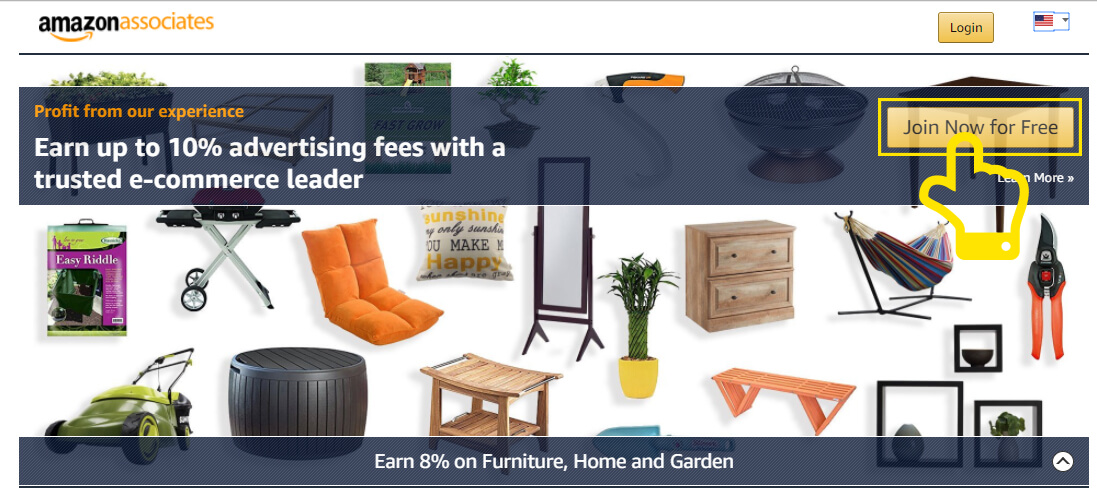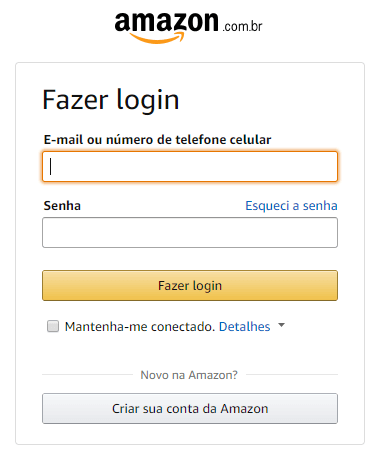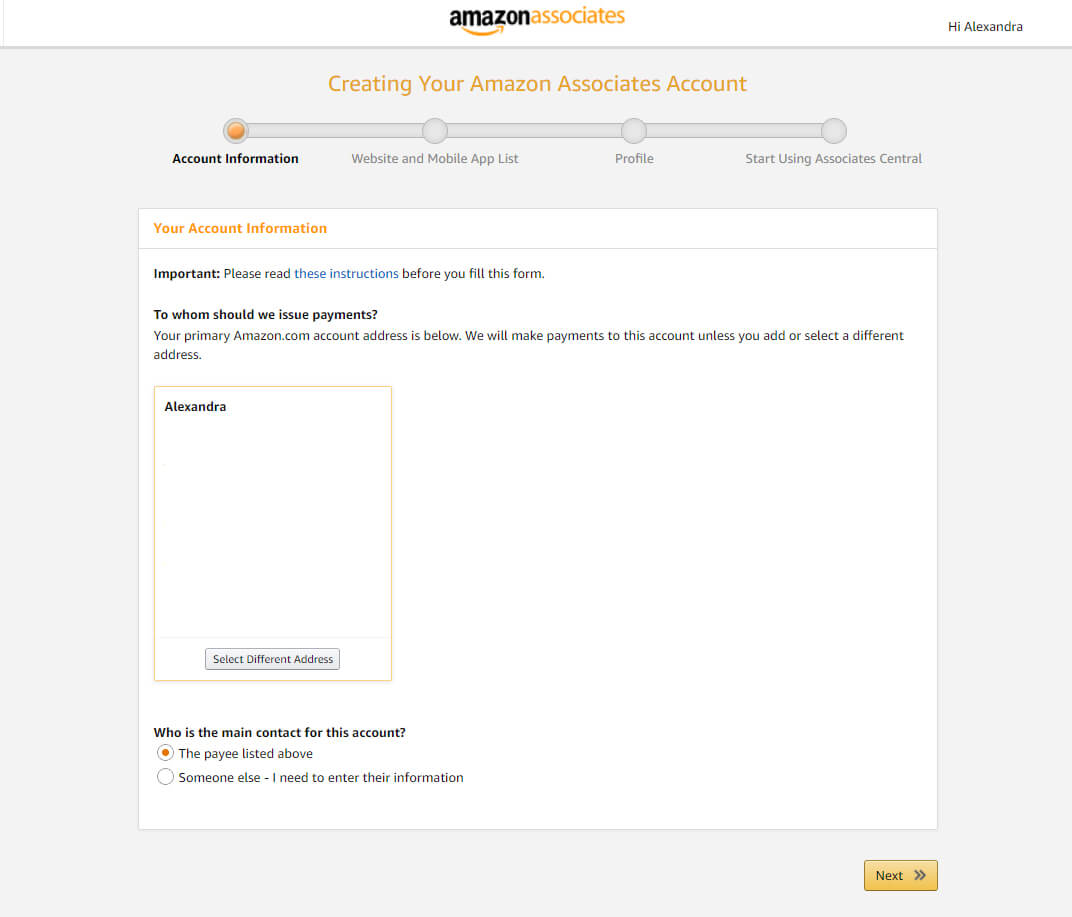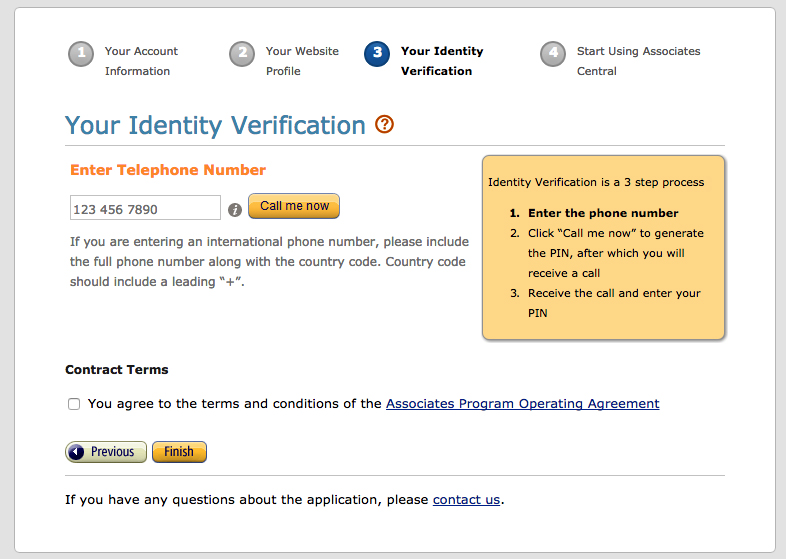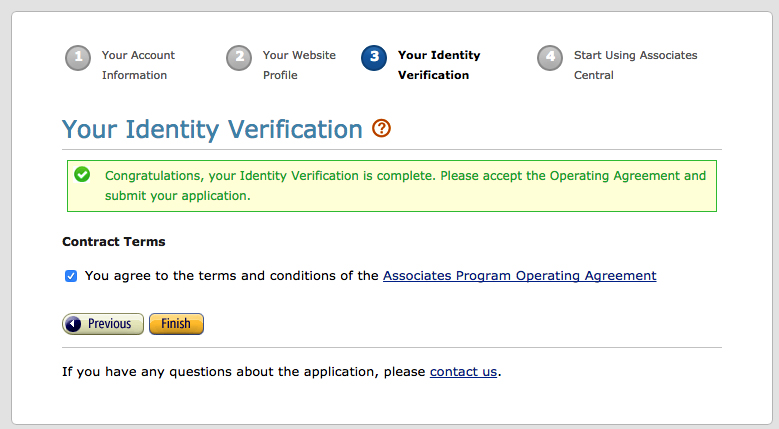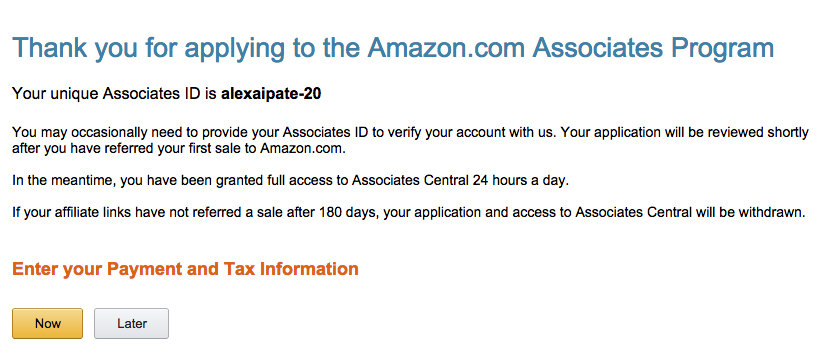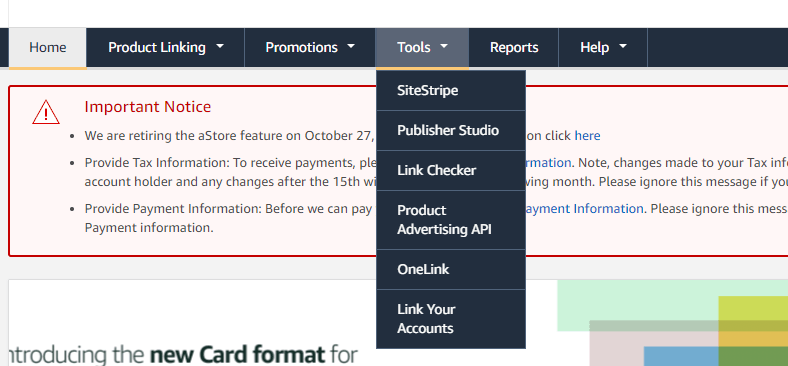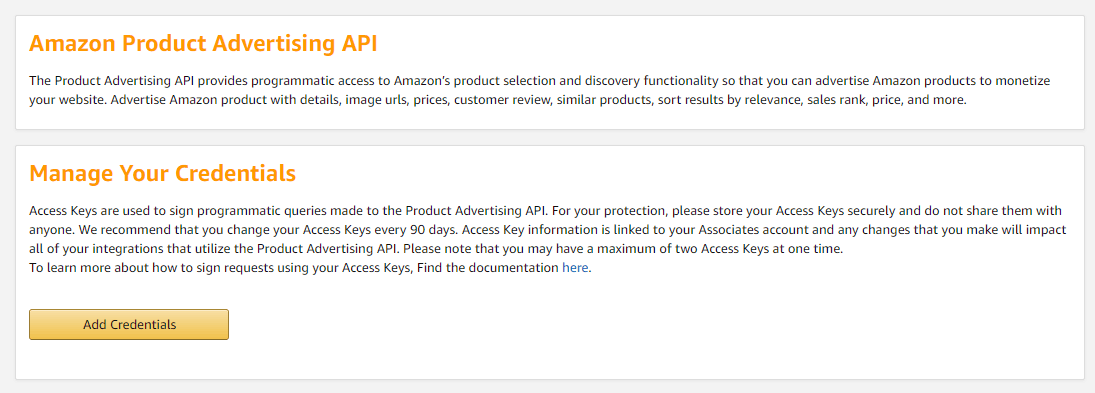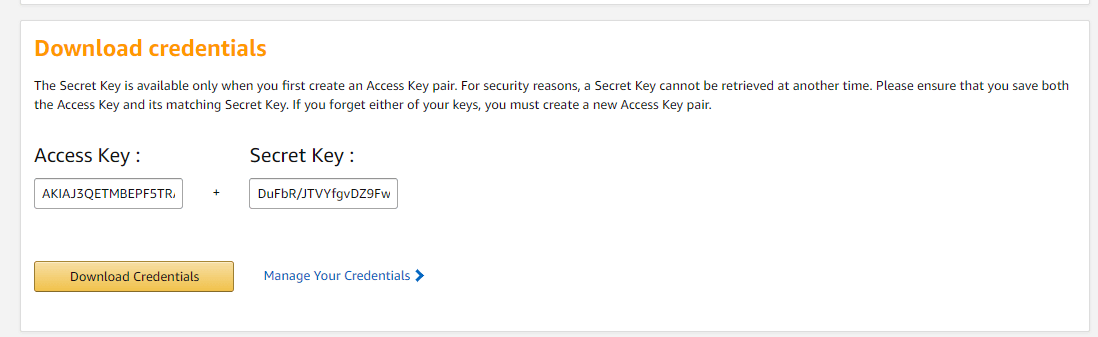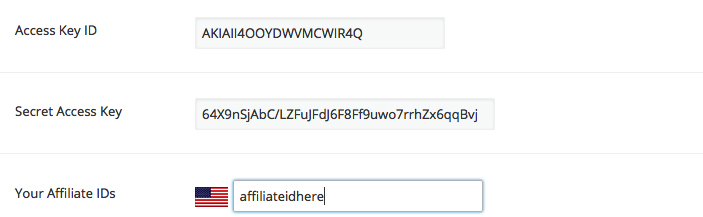This website uses cookies so that we can provide you with the best user experience possible. Cookie information is stored in your browser and performs functions such as recognising you when you return to our website and helping our team to understand which sections of the website you find most interesting and useful.
How to Create an Amazon Account and sign up for the Product Advertising API
Step 1
Go to https://affiliate-program.amazon.com and select your country.
Step 2
If you already have an account simply Sign In, or if you are a new customer, Click on Create your Amazon Account.
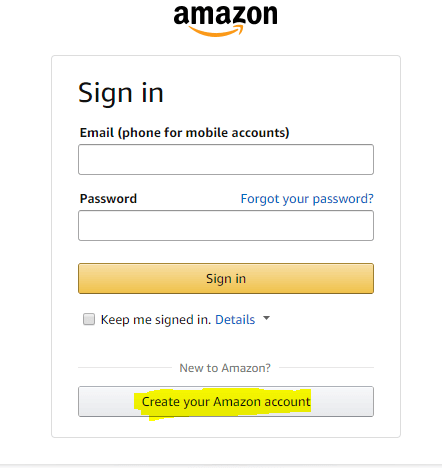
Important
This step must be done for each affiliation program if you wish to become an affiliate on multiple amazon programs.
Step 4
Now you will get asked about your account information like name, email, address.
Step 5
After this, login to your account. You will be redirected to the following form:
Step 6
To verify your identity you have to enter your phone number. A PIN will be generated. You will receive an automatic call and enter the PIN on your phone.
Step 7
After verification, agree to the contract terms and click “Finish”.
Step 8
You will be redirected to a Thank you page. Here you can see your new unique Associates ID. This is your Tracking ID which you can insert in the Amazon Config setup panel.
Product Advertising API
Next you will be redirected to https://affiliate-program.amazon.com/gp/associates/network/main.html
Click on Tools / Product Advertising API
Create NEW KEYS
VERY IMPORTANT! YOU MUST CREATE Credentials AFTER YOU SIGNED UP FOR ALL THE AFFILIATION PROGRAMS!
Fill out the keys in the Amazon Config Module
That’s it, simply copy / paste the keys in the Amazon Config module, check them using the Check Amazon AWS Keys button, and you’re good to go.
Go to the Import module and simply search for products on Amazon.